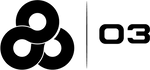Module 9: 30-day Bidding
Learning Objectives
In this module you will learn the following:
-
Where to find 30-day postings
-
Minimum qualifications and special requirements for a position
-
Placing your bid
-
Bid details and offer status
-
Awarded bid days
-
No awarded bid days
1. Where to find 30-day postings
If you are qualified to bid, you will be automatically notified of any 30-day postings within your bid unit, based on your notification preferences (see Notification preferences).
If you are interested in postings outside of your bid unit, you can do one of the following:
-
Subscribe to notifications from desired facilities or PCGs (see Notification preferences).
-
Look for PDFs of postings in the staffing office
2. Minimum qualifications and special requirements
You must meet the minimum qualifications and special requirements for the position defined by the 30-day posting. You can review this information on the Bid details tab under the position details card. You will also be prompted to confirm your qualifications before you will be able to place your bid.
3. Placing your bid
30-day postings allow you to pick up temporary shifts for the duration of the position. Since you are placing bids on individual days instead of the whole position, the bidding process is different from that of 1-day postings:
Picking your bid pattern
Selecting your bid pattern allows for easily applying your desired schedule for the duration of the temporary fill position.

Waiving third weekend
You must waive your third weekend penalty pay rights in order to place a bid on any weekend shift.
In either the "Bid pattern" step or the following "Customize bid" step, when you select a weekend shift, you will be prompted to waive your third weekend penalty pay rights before you can proceed.

Customizing your bid days
With your bid pattern applied, you can fine-tune your desired bid days by adding additional days or excluding selected ones.
Click on any day on the left-hand calendar to view information about the day, and manage your bid.
The calendar is color-coded to help you see your current and potential bid list placement for each day:
-
Solid days in red and green are those with bids placed
-
Outlined red and green days are those you can place a bid on
-
Green coloration indicates that you are, or would be, the first in queue for the bid day
-
Red coloration indicates that you are, or would be, waitlisted for the bid day
-
Your place on the bid list is dependent on your union seniority day and your proximity to the PCG in which you are placing your bid

Excluding bid days
For any days within your selected bid pattern that you do not wish to work, you can exclude from your bid by clicking on the day and selecting "Excluded bid day" in the sidebar.
4. Bid details and offer status
The bid details and offer status pages gives you an overview of your bid information, and provide you with any next steps when applicable.
Offer status
30-day postings do not require for you to confirm your interest manually. By placing your bid, you are indicating that you are available to, and willing to work those shifts. For this reason, there are no required actions to take between placing your bid and the end of the posting.
5. Awarded bid days
When the 30-day posting closes filled, and if you were awarded any or all of your bid days, you will be provided with the "Awarded schedule" tab with your final temporary schedule details.
The left-hand calendar provides your final bid overview, including:
-
Bid days you were awarded in green
-
Bid days you were not awarded in red
-
Any bid days that have been excluded
-
Any bid days that have been disqualified by a manager
You can use the filters provided to:
-
Show or hide your fixed rotation schedule
-
Show all days that are part of your bid, or only show the days you were awarded
The right-hand sidebar provides a summary of your final temporary schedule.

6. No awarded bid days
In certain situations, the posting might close in such a way that results in you not being awarded any bid days. This can happen if:
-
The 30-day posting duration lapsed without all bid days having been filled
-
The posting was manually closed unfilled by a manager
-
You were not first in queue for any of the days you have placed a bid on
The "Offer status" sidebar will indicate if you were not awarded any bid days.

This concludes the 30-day bidding process.