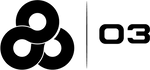Module 3: My Profile
Learning Objectives
In this module you will learn the following:
-
How to review your employee profile information
-
How to review your current, scheduled, and past position information
-
How to check your bidding eligibility
-
How to update your notification preferences
-
What to do if your profile information is incorrect
1. Employee profile information
This section is where you will find your personal information such as name, NUID, and seniority date. All of this data is provided by HRconnect.

2. Position history
This section is where you will find all the information on your current position such as your facility, group, and schedule.

3. Bid eligibility
This section is where you will find a list of your eligible job classes, as well as your assigned, inherited, and eligible PCGs.
In the event that you are ineligible to bid, you will see a red status card with the reason for your ineligibility to help you understand what actions, if any, are necessary to remove the ineligibility status.

4. Notification preferences

Contact methods
By default, you will see your contact methods set through HRconnect.
You can add additional contact methods with the "Add new contact method" button.
To manage your existing contact methods, you can:
-
Rearrange contact methods in order of priority by using the drag icon to the left of the entry
-
Delete manually added contact methods by clicking the delete icon next to the entry
-
Disable or re-enable contact methods to pause or enable notifications to it
Note that your KP business email cannot be rearranged, disabled, or deleted. All other contact methods from HRconnect cannot be deleted through PositionControl, however they can be disabled.
Notification frequency
You can choose to receive your lower priority notifications as a once-a-day daily digest email, or get real-time notifications throughout the day.
If daily digest is selected, you will still receive time-sensitive notifications in real time.
Notification subscription
You will automatically receive posting notifications from your current bid unit.
If you are interested in receiving posting notifications from outside of your unit, you can subscribe to additional PCGs, facilities, or the whole region.
You will only receive notifications for postings you are eligible to bid on, however note that the more subscriptions you have, the larger the volume of notifications you might receive.
To add a new subscription, do the following:
-
Click the "Add new subscription" button
-
Select the facility you are interested in, or select "All facilities in region" to receive region-wide notifications
-
If applicable, select the PCG you are interested in within the facility, or select "All PCGs in facility" to receive facility-wide notifications
-
Click "Add new subscription" to save
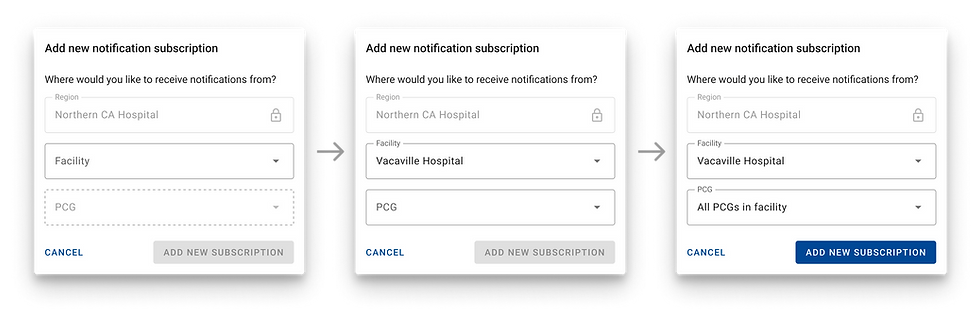
To unsubscribe from a PCG, facility, or region:
-
Click the delete icon next to the entry
-
Confirm that you wish to delete your subscription
Note that you cannot unsubscribe from your assigned PCG.
5. Incorrect Profile Information
If you believe any of the information on your profile is incorrect, please contact your manager or submit a ticket to our Helpdesk. Information on how to submit a ticket can be found in the Support Module.